Subscribe to the Pencil Kings Podcast: | iTunes | Stitcher
Vicky Rubin from Tablets For Artists has some great advice to help you choose the best graphics tablets for artists
Vicky Rubin runs Tablets For Artists, a website dedicated to helping artists find the best graphics for their needs.
In this podcast, she recommends a range of graphics tablets to suit all requirements and budgets.
So, read on if you’re looking for that perfect Christmas gift or you’re an artist who wants to move into the exciting world of digital art…
Vicky Rubin is an children’s book illustrator who works digitally. She set up Tablets For Artists because she sensed a real need amongst artists for honest advice and reviews based upon the experience of real-life users.
In recent years, the range of graphics tablets available to artists has increased dramatically. And, while having more choice can only be a good thing for consumers, it can also lead to confusion when trying to decide upon the best tablet to buy.
That’s where Vicky’s site comes in. It’s an invaluable resource which lists all the latest graphics tablets and provides you with a handy comparison chart so you can see the specifications of each model at a glance.
So, before we get too deep into the list, what’s Vicky Rubin’s go-to tablet of all time?
She says: “I mostly use my Samsung Ativ Smart PC when sketching. Without a keyboard, it’s quite light and it has a Wacom digitizer.
“It’s not super-powerful, but it’s powerful enough to do what I need to do. But, when I’m doing something more elaborate, I use my Wacom Cintiq.”
So it’s a big thumbs up for sketching with the trusty Samsung Ativ and then using the Wacom Cintiq when you need more power.
But what if your budget won’t stretch to a Cintiq? After all, with a 27 inch model costing more than $2000, it’s a little bit more expensive than your average stocking filler!
In this podcast, Vicky guides you through a wide range of options to suit everyone from the beginner artist to the more experienced user. We hope this helps you choose the right graphics tablet for whoever you’re buying for.

Vicky loves to use her trusty Samsung Ativ Smart PC for sketching
How Powerful Should Your PC, Laptop, or Tablet Be For Making Art?
Before we get started, it’s a good idea to ask yourself how much power you’re actually going to need, and what you’re going to be using your shiny new piece of technology for.
Do you simply want to sketch your ideas out, or do you want to create complex paintings with lots of layers?
For example, if you’ve decided you want to use Photoshop to make art with, you’ll need a machine that’s capable of running it without any hiccups.
And, although the iPad Pro has been hyped as tablet for creatives, it’s worth noting that it won’t run Photoshop.
Therefore, you’ll need to look at a PC or Mac desktop or laptop with a separate drawing tablet (such as a Wacom), or an all-in-one tablet/laptop machine such as the Microsoft Surface Pro.
However, even if you decide to buy a desktop, laptop, or all-in-one instead of a tablet, you may not need to spend as much as you think.
In Vicky’s experience, a lot of people think they need the most powerful machine piece of technology available, but this isn’t always the case.
She says: “If you’re an artist who uses all the Adobe programs such as Photoshop and Illustrator (or other software such as Manga Studio etc) and you use a lot of layers and filters in your work, then it would benefit you to have a PC or Mac with 16 GB of RAM and possibly a dedicated graphics card.
“But the average person doesn’t need that. I’d say a computer with between 4 and 8 GB of RAM and an i5 processor (or equivalent) is fine for most people.”
So how about if you don’t need or want to use Photoshop?
Vicky explains: “It’s also been a big year for tablets. The Surface Book came out, as did the Surface Pro 4, and now the iPad Pro is coming out. There are just more and more of these pressure-sensitive devices available now.”
“There are also lots smaller and less powerful tablets available. You can’t run Photoshop on these, but you can run apps on them and still draw and make art with them.”
There’s a great range of art apps for tablets to choose from. Procreate (iOS only) , ArtRage (iOS and Android), and Sketchbook (iOS and Android) are just some of the great ones we’ve tried at Pencil Kings, and because these have a lot of similar features to Photoshop (such as layers and a wide range of brushes), they’re ideal for beginner and advanced artists.
What Type of Stylus Should You Buy?
Once you’ve chosen between buying a desktop, laptop, all-in-one, or a regular tablet such as an Android or iPad, you’ll then need to find a suitable stylus to draw and paint with.
If your tablet doesn’t have pressure-sensitivity built in already (like the Surface Pro 3 does), you may want to consider a pressure-sensitive stylus instead, which connects to your tablet via Bluetooth to give you this ability.
Models to look at include the Adonit Jot Touch or Pencil by 53. As well as giving you full pressure sensitivity (meaning the harder you press, the darker the line), these stylus also have ‘palm rejection’ technology built-in.
What’s this? It’s a nifty innovation which means you can use your stylus and tablet just like pencil and paper without worrying about making unwanted marks with the palm of your hand.
However, before you rush out and spend extra money on a Bluetooth stylus, you might want to consider that many artists prefer to use a non-Bluetooth stylus instead.
Why? Because, despite their higher price tag, Bluetooth styluses generally get worse customer reviews on Amazon than their cheaper, non-Bluetooth counterparts.
Users often complain of a lag when drawing, or find it hard to draw accurately thanks to the stylus making marks above or below the actual contact area on the screen.
And, you’ll also find many drawing apps (such as Procreate) already have palm-rejection technology built in already, meaning you won’t need this in your stylus.
So, if you decide not to go for a Bluetooth stylus, try the Adonit Jot Pro or Sensu Brush and Stylus – a digital brush that lets you ‘paint’ on your tablet’s screen.
Or, if you want a stylus that you can take anywhere, check out the Maglus Stylus. Being magnetic, it’ll attach nicely to your tablet so you don’t need to worry about losing it. And, as well as its standard silicone tip, there’s a digital brush tip, a microfibre tip and a real graphite tip to choose from.
Can You Buy a Serious Art Tablet for Under $100?
Vicky says: “I wouldn’t say you could get a serious art tablet for under $100, but remember that you can draw on any tablet, such as the Amazon Fire.
“However, you could try a non-display tablet instead (a square piece of plastic connected to your computer where what you draw appears on screen).
“I’d recommend Chinese brand Huion, because their tablets come with many levels of pressure sensitivity and customizable buttons, similar to what the Wacom Intuos pro offers.
“If you can spend a little bit more, I’d recommend the Wacom Medium Pen & Touch – $199. It’s got pretty much got all the features you need and is a good starter tablet.”
Although non-display tablets can take a little getting used to, they’re still a popular choice among many artists. In fact, Vicky says some digital artists don’t use tablets at all, preferring to create their work using only a mouse!
The Best Graphics Tablet for $500 or Less
Vicky recommends either the Microsoft Surface 3 or the Samsung Galaxy Tab with S-Pen. Although you can run a full version of Photoshop on the Surface, the Android-based Samsung still gives you a good range of art apps, plus it incorporates Wacom technology.
You could also consider the Dell Venue Pro or a Lenovo Yoga. Because these run Windows, you’ll be able to run Photoshop on them, too.
If Money is no Object
If you’ve got plenty of money to spend, here’s Vicky’s advice:
“Go for a Wacom Cintiq 22-inch HD or a Cintiq Companion. They’re both pretty expensive, but excellent. Alternatively, have a look at some of the latest tablets made by Yiynova, or the top-of-the-range models from Huion. They may not have all the features of the Cintiq (such as tilt-sensitivity), but they’re still an excellent choice.”
Listen to this week’s show and learn:
- Why it’s important to decide what you need to use your tablet for
- Why being more expensive doesn’t always mean better
- How to find exactly the right graphics tablet for you
People on this Episode:
Links From This Episode:
Listening options:
Subscribe via iTunes.
Listen on Stitcher Radio.
Android users can grab our RSS feed here.
Right-click and “save file as” for direct download.
Thanks for listening to our show! We’ll be back next Wednesday morning 8AM EST.
Cheers,
Mitch
PS, there is also Pencil Kings content on Facebook, Twitter and Pinterest.
If you love our podcasts, why not support us on Patreon?
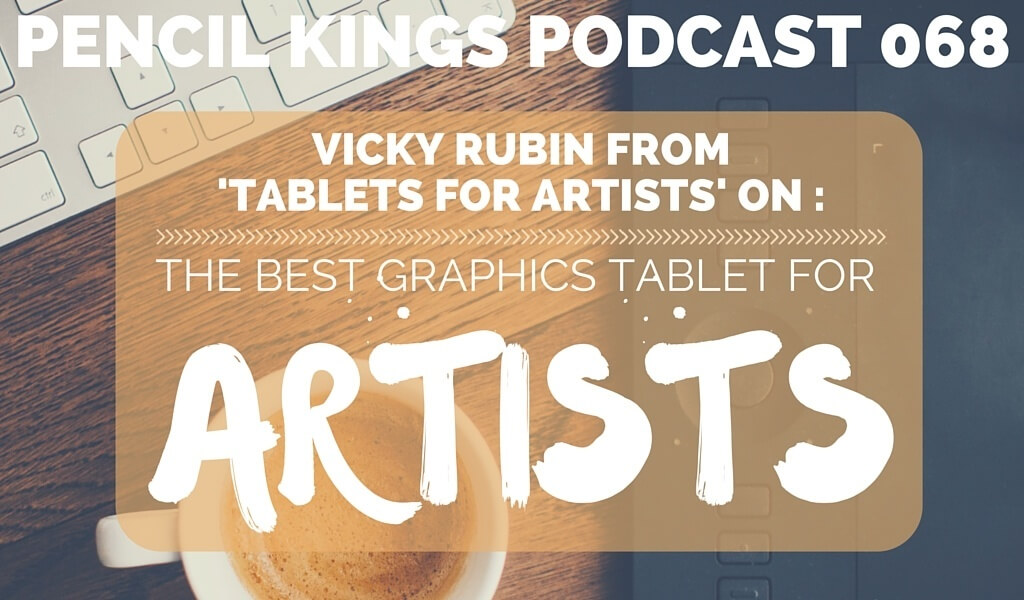
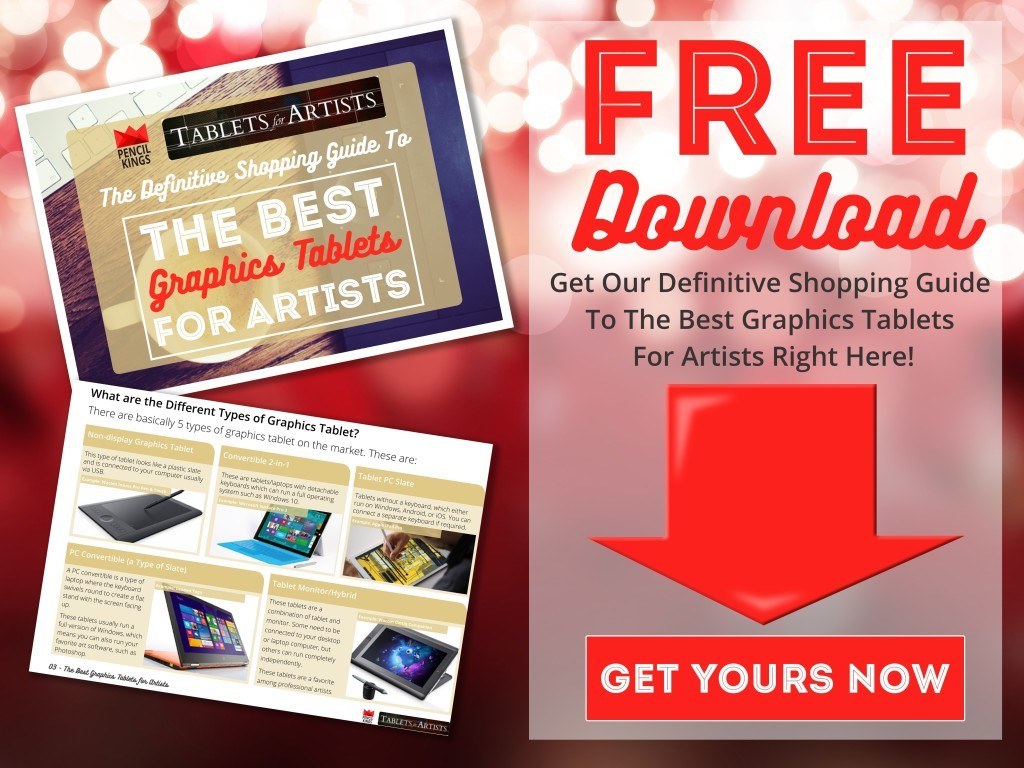
Thanks for another interesting podcast!
I use an Wacom Intuos Pro Small (recently upgraded from the old Wacom Bamboo line) and I love it. While I understand what you mean about the disconnect between drawing on one surface and watching the image appear on another, once you get past that learning curve you honestly just stop noticing it. The thing that was important to me about a tablet of this sort is that they are affordable and compatible with my existing laptop. My laptop is pretty good quality, high RAM and the i7 processor as well as a great nvidia graphics card. To throw that all away to exchange for a tablet I can draw directly on (when my budget would not enable me to get an equivalent machine) doesn’t seem worth it for me. That’s one thing that I like about this tablet. It might be important to people who like fancy PCs like I do haha. The Pro line has incredible pressure sensitivity and I’ve been really happy with the upgrade. Of course, one day the dream is a Cintiq but that is somewhere in the distant future!