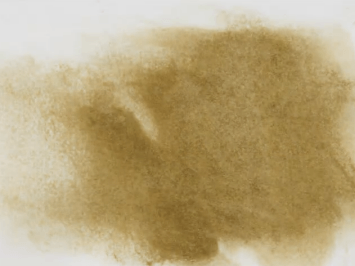
How to Make Digital Art in Photoshop: Final Lighting Effect
Ready to learn more about how to make digital art in Photoshop?
Now that all of the painting work has been finished, it’s time to add a lighting effect to the overall drawing. This will help bring all of the different elements of the painting together as a whole.
The texture selected here is going to warm up the painting as well as apply a subtle grain to the image to further help add to the natural feeling of it.
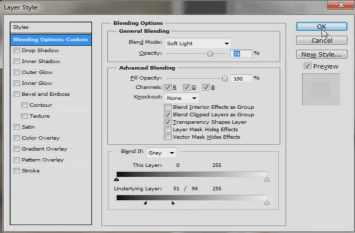
Adjusting Blending Options
If you double click on a layer you can bring up the blending options dialogue. Here you have really fine controls over how this lighting layer interacts with the layers below it.
And, we think you’ll find this is an incredibly useful tip when learning how to make digital art in Photoshop!
Using this method we’re able to apply more texture and tint to the lighter areas of the painting, while mostly ignoring the blacks.

Adjust the Bright Highlights
There’s no need to apply any additional lighting to the areas of extreme highlight, like on the eyes.
In order to cancel out the lighting effect, simple add a layer mask and then paint out the highlights with black in the mask so the lighting layer will become transparent in those areas.
And that’s it! Did you enjoy this article on how to make digital art in Photoshop? Let us know in the box below.