
Painting Skin in Photoshop: Adding Highlights
Ready to learn more about painting skin in Photoshop?
After all of the previous set-up work, it’s time to go into the face and start adding in more detail to get it close to a finished piece.
Start off by adding in some lighter areas to the face where the light will be hitting it. Take care to vary your color slightly as you are working here to bring more interesting variation into the skin tone.
As Mark is working notice also that his brush size is constantly being varied to add in smaller details as well as larger brush strokes.
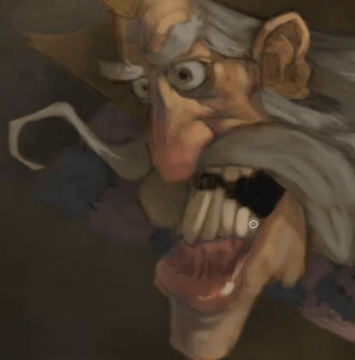
Detailing the Lip, Chin and Teeth
For the next part of painting skin in Photoshop, we’ll add in some grey to the chin area to indicate some beard growth.
For the lip because it is a wet surface the contrast of the highlight is sharper and brighter than the surrounding areas of lip color.
Because the teeth have been fairly flatly colored so far, it’s a good idea to add in the lightness here as well to give you an overall impression of how that is going to affect the overall composition.

Coloring the Eyes
To help enhance the crazy look of this mad king, a light blue color selected from the original palette is a good choice.
While you are learning about painting skin in Photoshop, it’s important to keep the subject matter in mind to help you decide on which colors to choose and where to place emphasis on the character through use of contrast.

Adding Contrast to the Crown
Up until now, the crown has been relatively untouched, and it’s started to fade into the background with all of the added contrast that’s been added to the rest of the character.
To fix this up, add in some highlights and shadow to the crown to start making it pop away from the background.
We hope you’ve found this tutorial article on painting skin in Photoshop useful? If so, leave us some feedback below!